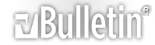I think its a EA in general situation, lately i havn't been able to connect to any ea game i try, BFBC2 RB3 TW12 S3, all wont let me connect to ea, was in a live chat for well over an hour, i'll copypaste everything they gave me to try, see if it helps anyone...
Then i had to download that program and while running it it was evident that i was not receiving packets off 3 of EA's servers, i was then given this to do and since then its been working alot better."Erin S.: Alright as the previous agent did state this is a known issue right now we are gathering information to send over to the concerned department who run the servers to resolve this so if you would not mind following these steps that would be great thank you. I would like you to follow the steps below for a UO Trace which will further assist me in locating exactly why we are having this connection issue today: 1. Using your Internet browser on your PC, click the following link to download the UOTrace program: http://support.ea.com/ci/fattach/get/9597/ 2. Run UOTrace. (If a pop-up box appears telling you 'UO Server List not found,' click No.) 3. Click the Options menu at the top of the window and select Advanced. 4. In the rectangular window where the server is listed, type in easo.ea.com. 5. Click the Trace Route button, which is the fourth button from the left. 6. After the trace route has completed, click the Poll button, which is two buttons to the right of the Trace Route button. 7. Let it send around 100 or so packets then click Stop Poll. 8. Click Edit and select Copy. 9. Click the Start button (Windows button for Microsoft Windows Vista) on the Windows Taskbar. 10. Select All Programs. 11. Select Accessories. 12. Click Notepad. 13. From the menu toolbar, click Edit and click Paste. 14. From the menu toolbar, click File and click Save. 15. We can Save the file to your Desktop. 16. You can now go ahead and upload the files to the Live Chat."
hope this helps some peeps, i know its a wall of text but i thought id share the info i gots.Erin S.: Alright if you do not mind following the instructions below and trying your game again I just want to make sure we have exhausted all troubleshooting steps thank you. Turn Off Windows Firewall We are now going to disable your Windows Firewall because it has been known to cause issues with loading and connecting to games. Do not worry, turning off your Windows Firewall does not make you any more vulnerable to viruses then you are with it on. To turn off your Windows Firewall I would like you to follow the instructions below: Windows XP 1. I would like you to hold down your Windows key on your keyboard, between the Ctrl and Alt key. (The one that looks like a flag) 2. While holding down the Windows key I would like you to hit the "R" key on your keyboard. (This will bring up a new "Run" window) 3. Inside that "Run" window I would like type in "firewall.cpl" and hit "OK". 4. This should bring up a new "Windows Firewall" window. 5. Inside this window I would like you to select the second option to turn your Windows Firewall Off. 6. Go ahead and hit Apply and OK. Windows Vista/7 1. I would like you to hold down your Windows key on your keyboard, between the Ctrl and Alt key. (The one that looks like a flag) 2. While holding down the Windows key I would like you to hit the "R" key on your keyboard. (This will bring up a new "Run" window) 3. Inside that "Run" window I would like type in "firewall.cpl" and hit "OK". 4. This should bring up a new "Windows Firewall" window. 5. Inside this window I would like you to locate on the left hand side the option "Turn Windows Firewall on or off". Go ahead and click on this option. 6. We are going to select the option to "Turn off Windows Firewall" on both Home and Public network location settings. 7. Go ahead and hit OK. 8. Now on the same left hand side I would like you to locate the option for "Advanced settings" and select this. 9. This will bring up a new "Windows Firewall with Advanced Security" window. 10. On the left hand side I would like you to locate, from the list, the option that says "Windows Firewall with Advanced Security on Local Computer". 11. I would like you to right click on this option and select the "Properties" option. 12. Inside the Properties window next to "Firewall state:" we are going to click the drop down and select the option "Off". 13. Now hit Apply and OK. 14. We can now close all windows that we have opened.