I am still alive.. perhaps I should start with that.
Been absent from the community for some time now, and I rarely build parks these days, however I do have something I wanted to share that I was messing with.. well, like a year ago a guess (been forever!).
Actual stereoscopic skateboard videos - generating a video for your left eye and your right eye to create a true stereo 3d sequence.
The idea came late one night skating with the fellas plowing beers, I had just bought a 3D television and had my mind on the format - then it occurred to me that the skate editor allows you to completely control the focal point and camera location on replays. This is PERFECT to create TRUE 3d, not a BS conversion done with a shotty freeware program found on the net.
It's fairly complicated, especially because you have to rely heavily on trial and error to get it right. I've found the best camera settings are prestationed, not the free cam. In order to generate 2 perspectives that will cleanly match you need the camera as still as possible, free cam though possible would be very very complicated because a slight bump up or down on placement and your entire effect is thrown off.
I recommend tripod placement, or the follow cam.
That said, here are the basics:
1. You place your camera, edit your clip down, then save or privately upload your replay.
2. Do NOT leave the editor, continue working on the same clip!
3. Select your camera mark (still there from after your first save) so you can move it (carefully), once selected clip your controller - just barely tap it to move the camera ever so slightly to the right (I recommend you always generate your second perspective in the same direction, otherwise you will have inverted clips laced in to your end product)
4. Opt to no longer move the camera, but adjust the focal point. Decide on your point, generally the object your grinding or utilizing. Again carefully tap your controller to move the current focal point over to the left. Best way I can explain this, think of each camera as an eye. You're simply adjusting your RIGHT eye to center on the same object your left eye would be looking at.
5. Without changing anything else, save this video or privately upload it.
You now have a left and right perspective of your clip. When you download your vids to your PC for assembly, do yourself a favor and properly label the clip, and the perspective:
clip1_left.flv - clip1_right.flv
You get the drift.
There are plenty of ways to combine these videos into a single clip for video assembly - I used VirtualDub with an Avisynth script for my test video however I know a lot of the big vid guys around here have Sony Vegas, that is more than enough to combine your perspectives. Start researching stereoscopic video creation and you'll find your way. I'll gladly post back the exact script I used if anyone needs it.
Here's my test video, my buddy Stash and I skating at my Brooklyn Banks. To view the 3D effect, you have to cross your eyes to bring the videos together.
http://www.youtube.com/watch?v=7iE_cGFOz0I
I was sitting on this idea for a big video which I now realize will never get accomplished so hopefully somebody else can take it and run with it.
PS - you can do photography this way as well, some pretty cool photo ops out there that would look great in 3D.
Jsmith
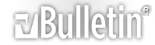





 Reply With Quote
Reply With Quote